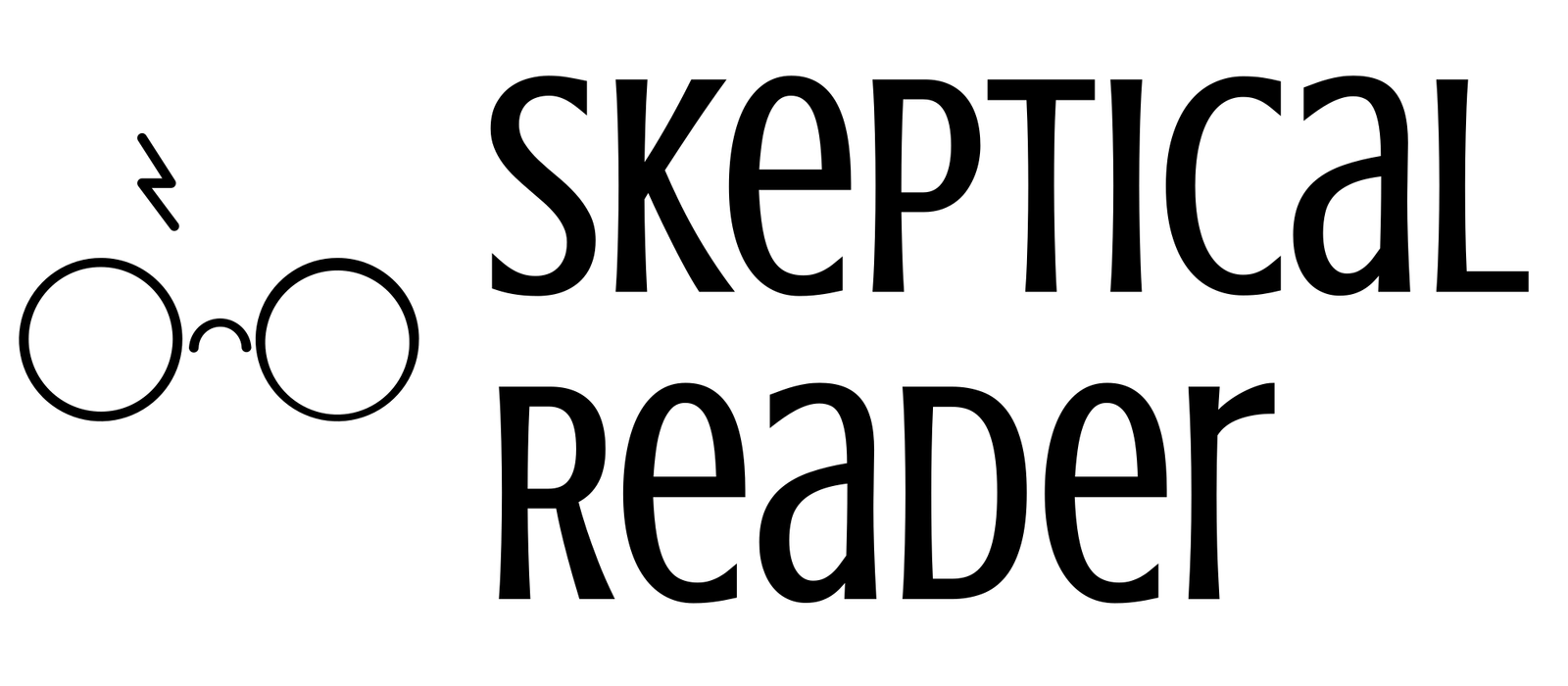Deleted but not gone: How to securely wipe your files with powerful tools!
Ever hit the delete button on a file, only to wonder if it’s really gone? Does it disappear forever, or is it just hidden? We’ve all done it—deleted an old document, photos or videos we no longer need, or an app that’s taking up too much space on our phone. It’s a quick and easy action we do without much thought. But have you ever wondered: Where does your data actually go? You may continue to read this article if you want to find out. Before that let me introduce you to the file systems like flash storages on mobile devices, NTFS on windows and FAT32 used by USB drives or older systems.
File systems act like the organizational brains of a storage device like flash storages (android or ios), NTFS (used by Windows) and FAT32 (common on USB drives and older systems). They determine how data is stored, organized, and retrieved. You may assume a file system as a detailed map that helps your computer keep track of every file’s location. When you save a file, it gets broken down into smaller parts and stored in different areas of the device and the file system keeps track of where each part is located. Now, when you hit the “delete” button, what really happens is a bit different from what you might expect. Instead of erasing the actual data, the file system simply marks the space that the file occupied as available for new data. It updates its directory, essentially saying, “This space can be reused,” while the original data remains physically on the drive until something else comes along to overwrite it.
And when you delete a file on a mobile device, such as a photo or document, it often gets moved to a temporary “Recently Deleted” or “Trash” folder. This gives you a chance to recover it if you change your mind and want to recover the items within a span of 30 days or else they automatically get deleted from the trash. However, even after deletion from the trash, the data doesn’t vanish immediately. On a technical level, mobile operating systems mark the file’s storage space as free, making it available for new data. Similar to computer file systems, the deleted data still lingers on the storage drive until it’s overwritten. However, flash storage on mobile devices uses a process called “wear leveling,” which spreads out data to ensure even usage of memory cells. This makes data overwriting less predictable and may make recovery more challenging
So what happens after deletion?
When you save a file, it’s not just the content that’s stored on your device. Along with your saved data, a set of additional information, called metadata, is also created.
Metadata refers to data that describes other data; in the case of files, it includes details like the file’s name, size, type, creation date, last modified date, and location on the storage device. This information is crucial for managing files efficiently and making it easy to retrieve them later.
What does the Metadata do?
Metadata acts like the roadmap to your files. It’s stored in the system’s directory. When you open a file, the computer uses the metadata to quickly locate and load the correct file.
What Happens to Metadata After Deletion?
When you delete a file, the content of the file might not immediately be erased, but the file’s metadata and its index entry are usually the first to go. The operating system removes the file’s entry from the file directory, telling the system, “This file no longer exists in this location.” However, the actual data remains on the device until new data overwrites it.
What does that mean?
It means that your deleted files (personal or confidential), can still be recovered—they are only “invisible” to the system because the metadata no longer points to them. Until the space where the file data is stored is overwritten by new information, the data is still physically there, and special recovery tools can often find it by scanning for these “orphaned” data chunks that no longer have metadata to guide them.
So how can we wipe any data securely?
Let’s break this down in a way that makes sense. When you delete a file using the standard delete function on your computer or phone, you’re really just telling the system, “Hey, you can write over this space later if you need to.” But the file is still hanging around, waiting for new data to come along and take its place. It’s like throwing a note into a “to-be-shredded” pile but never actually shredding it.
To make sure your files are truly gone, you have to take things a step further. That’s where specialized tools come into play. These tools work like digital shredders. They don’t just erase the file’s name from the system index (or chalkboard, if you’re thinking back to that analogy). Instead, they go over the file’s old location multiple times, scrambling or replacing the data, making it impossible to recover.
Here are some popular and effective specialized tools for securely wiping files from your devices:
1. Eraser (for Windows)
- This is a free, open-source tool for Windows that securely deletes any data by overwriting the data multiple times using various advanced data sanitization methods.
- How It Works: You can schedule file erasures or run them manually and make sure that the data is irretrievable. It’s a great option for permanently deleting files from hard drives or external storage devices.
2. CCleaner (for Windows and macOS)
- CCleaner is also a popular one. It cleans up your system by removing junk files and has a secure deletion feature. You can choose to overwrite files several times to ensure they’re wiped for good.
- How It Works: You can set it to “Secure Delete,” which overwrites files multiple times before deletion. The more passes, the harder it is to recover the data.
3. BleachBit (for Windows and Linux)
- BleachBit is a free, open-source cleaner that’s similar to CCleaner but engaged toward privacy. It can securely delete files, shred temporary files, and even wipe free space to ensure no recoverable data remains.
- How It Works: With BleachBit, you can clean up unwanted data and securely wipe it, making it difficult for any recovery tool to retrieve information.
4. File Shredder (for Windows)
- File Shredder is another simple and effective tool that helps you delete files securely by overwriting them with random data multiple times.
- How It Works: The program offers multiple shredding algorithms, from basic one-pass overwriting to more complex 35-pass methods, ensuring data is irrecoverable.
5. Secure Empty Trash (for macOS)
- Older versions of macOS had a built-in feature called “Secure Empty Trash,” which securely erased items from the Trash by overwriting them. While this option has been phased out, you can still use Terminal commands for secure deletion.
- Alternative Tools: Apps like Permanent Eraser are available for macOS users who want an easy way to securely delete files, using methods like the Gutmann algorithm for thorough erasure.
6. Darik’s Boot and Nuke (DBAN) (for Entire Drives)
- DBAN is a powerful tool used for wiping entire hard drives. It’s especially useful if you’re planning to dispose of or sell a computer and want to make sure no personal data is left behind.
- How It Works: DBAN runs from a bootable USB or CD, overwriting every bit of data on your drive to ensure complete erasure. Keep in mind that this process is irreversible!
7. MacOS Built-in Disk Utility (for Drives)
- For macOS users, the built-in Disk Utility can be used to securely erase entire drives. It has options for different levels of secure erasure.
- How It Works: When erasing a drive, you can select options like “Most Secure,” which overwrites data multiple times, making recovery highly unlikely.
8. Android and iOS Built-in Options
- On mobile devices, you can perform a “factory reset” to delete all data. However, for even greater security, you can use third-party apps that securely erase data.
- Example Tools:
- iShredder: A popular app for both Android and iOS that securely deletes files and folders, offering military-grade deletion algorithms.
- SecureWipe (for Android): A simple app that overwrites data before deletion to make sure it cannot be recovered.
Free tools: Eraser, BleachBit, File Shredder, Permanent Eraser, DBAN, SecureWipe, and built-in options like macOS Disk Utility.
Paid Tools: CCleaner (offers both free and paid versions) and iShredder (free with in-app purchases for more features).
You can use any of these tools to ensure that the metadata—the information that describes your file, like its name, size, and creation date—is also wiped out. Without both the content and the metadata, even the most determined data recovery software won’t be able to bring your deleted files back. So, if you’re dealing with sensitive information that you need to erase completely, these secure deletion tools are essential.
If you liked the article let me know in the comments. And let me know which tools you use or have used before and find reliable!